You can align elements and connectors bends.
There are alignment buttons on the toolbar:

Align Left Edges – aligns the left hand edges of the objects in the selection.
Align Right Edges – aligns the right hand edges of the objects in the selection.
Align Horizontal Centres – aligns the horizontal centres of the objects in the selection.
Align Top Edges – aligns the top edges of the objects in the selection.
Align Bottom Edges – aligns the bottom edges of the objects in the selection.
Align Vertical Centres – aligns the vertical centres of the objects in the selection.
There are distribute buttons on the toolbar:
Distribute Vertical Space – for three or more selected objects, makes the space between the top and bottom edges of each equal.
Distribute Horizontal Space – for three or more selected objects, makes the space between the left and right edges of each equal.
Smart guides appear as you drag bends points of the connector to help you align its to the centers of elements.
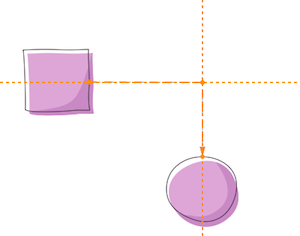
If you have smart guides enabled, they appear as you drag to help you line up elements or size elements equally.
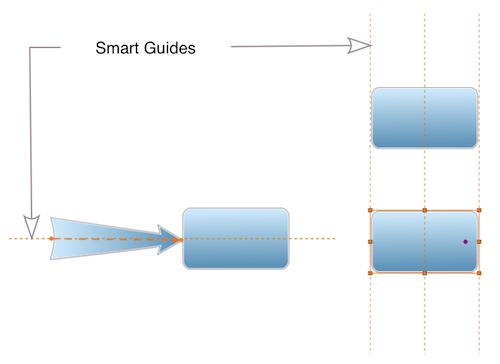
There are also available ordinary guides – a reference line you can drag onto the drawing to position shapes precisely. Drag a guide from the horizontal or vertical ruler (View – Show Rules) onto the drawing page, and then release the mouse button. If you have enabled View – Snap to guides option, you can snap shapes and connectors to the guides.
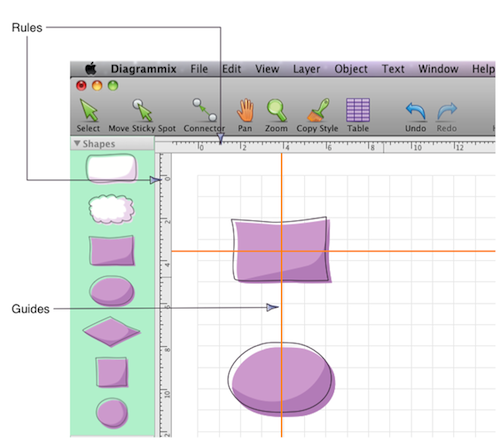
To remove guides drag them back onto the rules.
