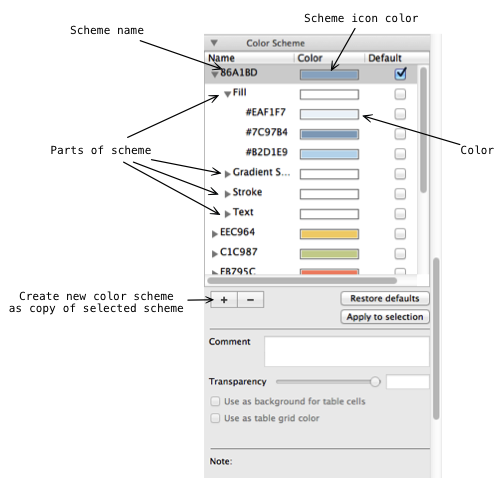Each shape has a color scheme, i.e. a set of colors associated with icon color. You can see these icons on the “Color” toolbar. When you change color of an element a whole set of colors are changed.
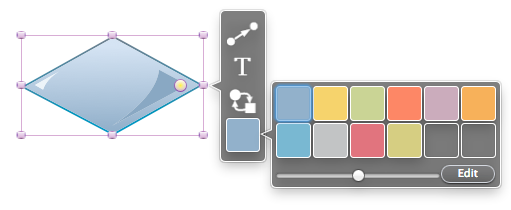
You can create a new color scheme as a copy of existing scheme. After that change colors by double click color cells, test new scheme on a selection (“Apply to selection” button). New color scheme is added in the end of all color icons. You can edit existing color schemes except of “Default” scheme. “Restore defaults” button removes all your schemes and changes in built-in schemes.