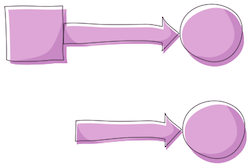Double click element to show context menu. Select “Connector Tool”. You can also press short cut ‘c’ when shape is selected for starting a connection or use an arrow on the element.
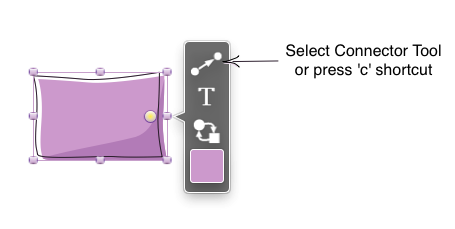
Drag connector line from the source element to the any point on target element. Last used or default connector will be created. This connector connects the centers of the elements. Connected objects stay connected unless you disconnect them.
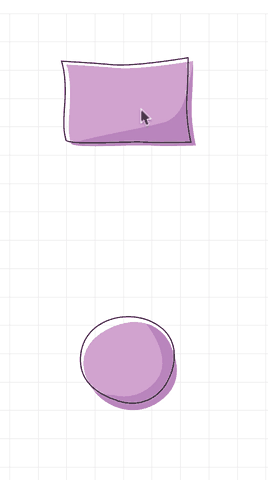
You can click as many empty spots on the canvas as you like to give the connector bends. Double click to cancel connector creating.
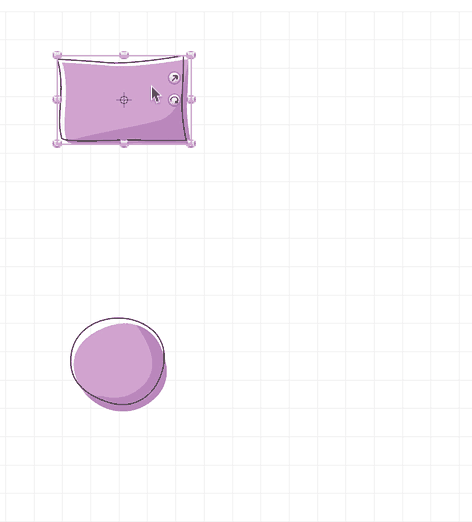
Drag an endpoint of existing connector to another element until the sticky spot is highlighted, then drop it to re-attach connector.
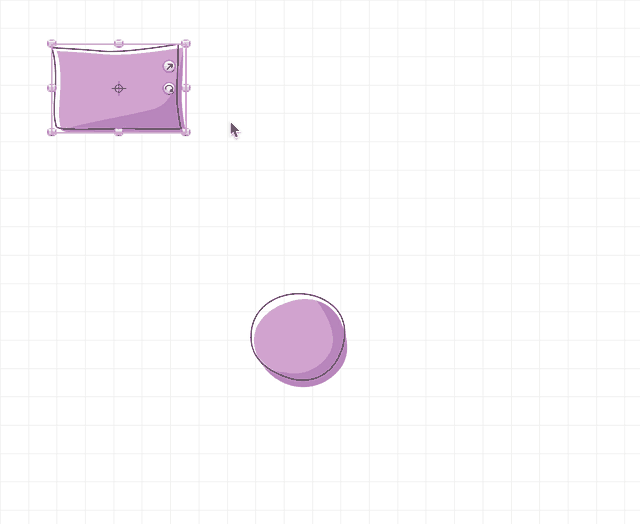
Hold Shift after you start dragging connector to create horizontal or vertical connector that connects both sides.
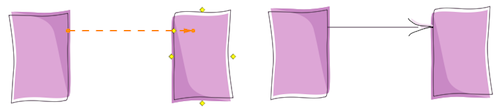
You can also connect two elements with one of the arrow elements from the Elements Palette. This arrows could stay unattached or have only one of its endpoint attached to element.