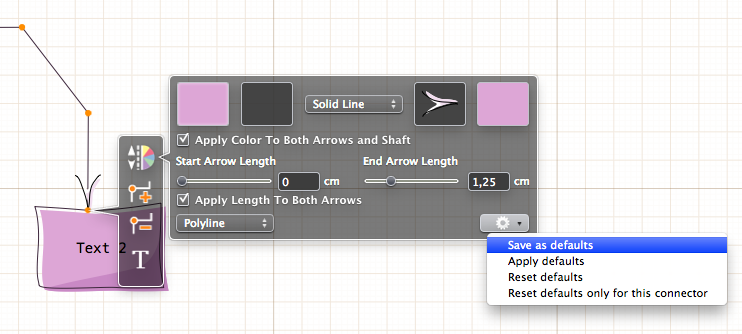You can save visual options for applying as defaults to the next dropped shape or connector. This options could be also applied to any shape or connector. There are shortcuts in the menu Object for this and “Copy style” tool is on the toolbar.
To use “Copy style” tool select source object, click on “Copy style” toolbar button then click on target object to apply style.
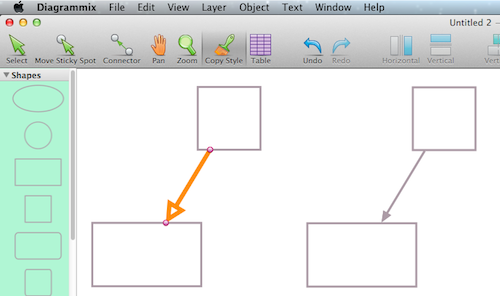
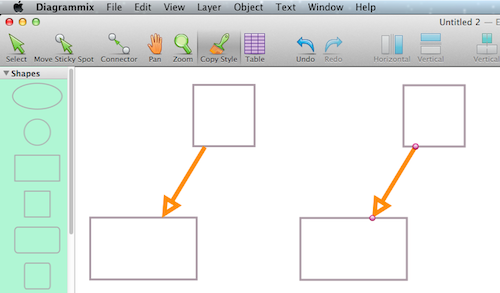
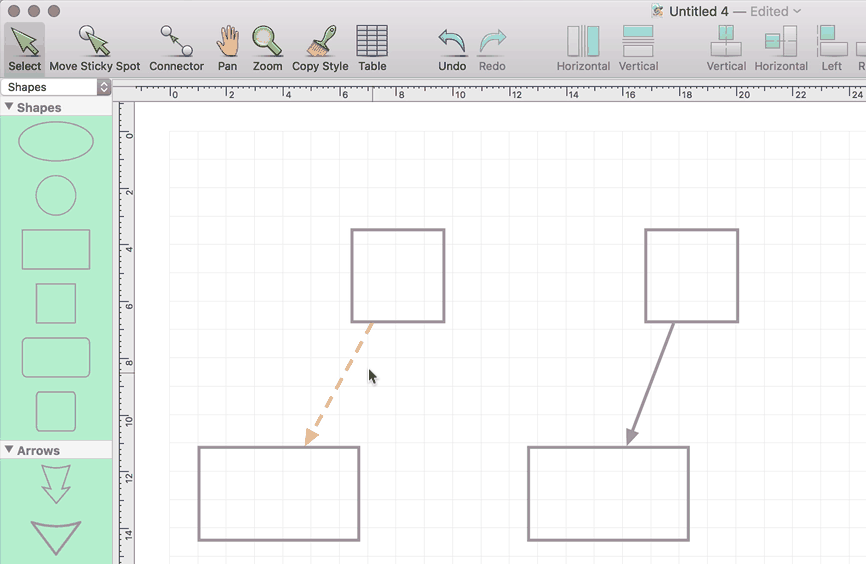
To clear memory of the “Copy style” tool click on empty place. Then click on the next source object to copy it style.
You can also save specific style as default. To save style of the selected connector or shape select it and click menu item “Save defaults” in the menu Object.
To apply saved style to selected object click menu item “Apply defaults” in the menu Object.
You can also reset style for selected object only or reset all defaults.
This commands are also located in the panel for editing style of a connector or a shape.