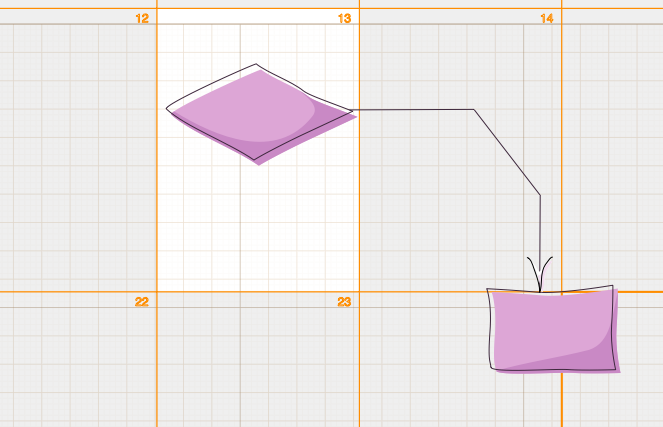In Diagrammix, the drawing size and printer paper size are set separately. You can set a drawing page size that is the same as, larger than, smaller than, or has a different orientation from the printer paper. The drawing page size is set in the Preferences – Units & Grid section. You can select one of the predefined drawing size or set any drawing size.
You can change the printer paper size in the File – Page setup dialog.
There is special layer Pages (Layer – Layers Palette) to show pages layout. You can move the grid of pages and resize each page. After resizing each page will be scaled to the size of printer paper.
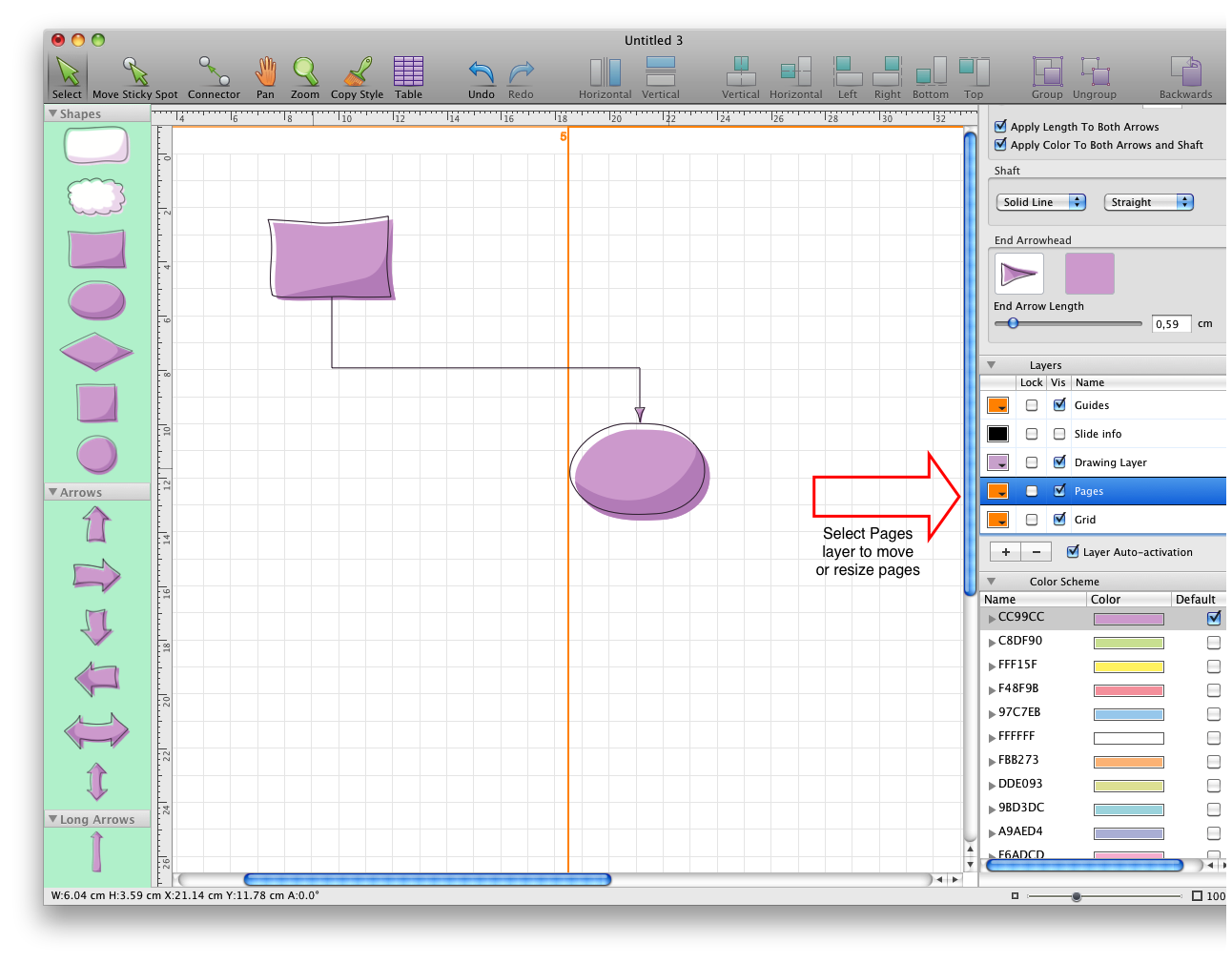
All process is shown on the next picture:
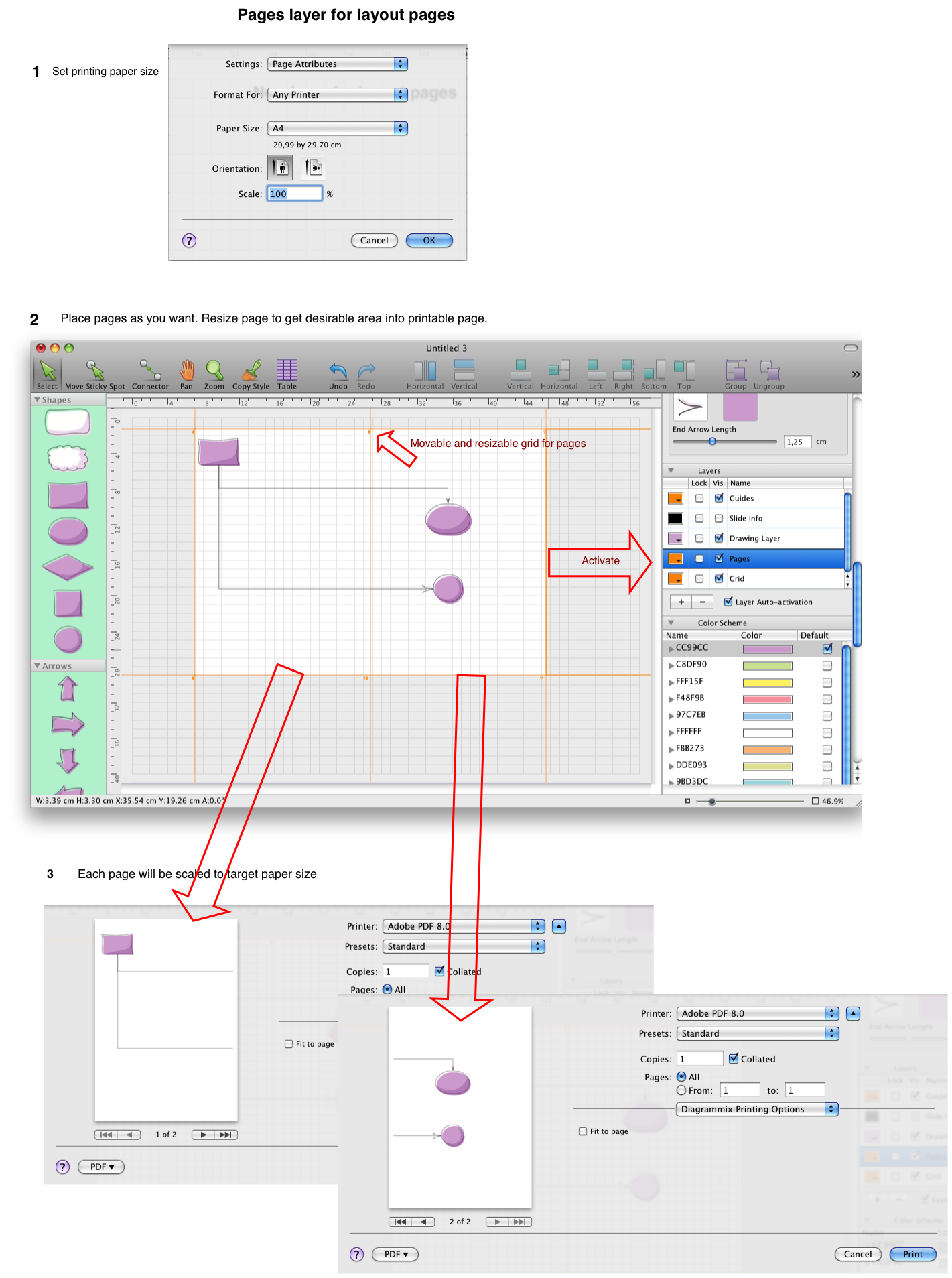
Right click on the Pages layer to show context menu with commands “Reset pages layout”, “Add page to the printing range”, “Remove page from the printing range”.
Click with Cmd to add (or remove) current page to the printing range.
With this feature you can easily print just what you need with scaling to the target paper size: